Account Management
Certification Alerting
The certification alerting sends emails to users when certifications are expiring based on the criteria you set.
Setting up Alerts
You access the alerts panel from the Department tab on your training officer account. At the bottom you will see a panel labeled Alerts.

Adding New Alert
To add a new alert, click the + button on the alerts panel. A modal will pop up will all of the required information.
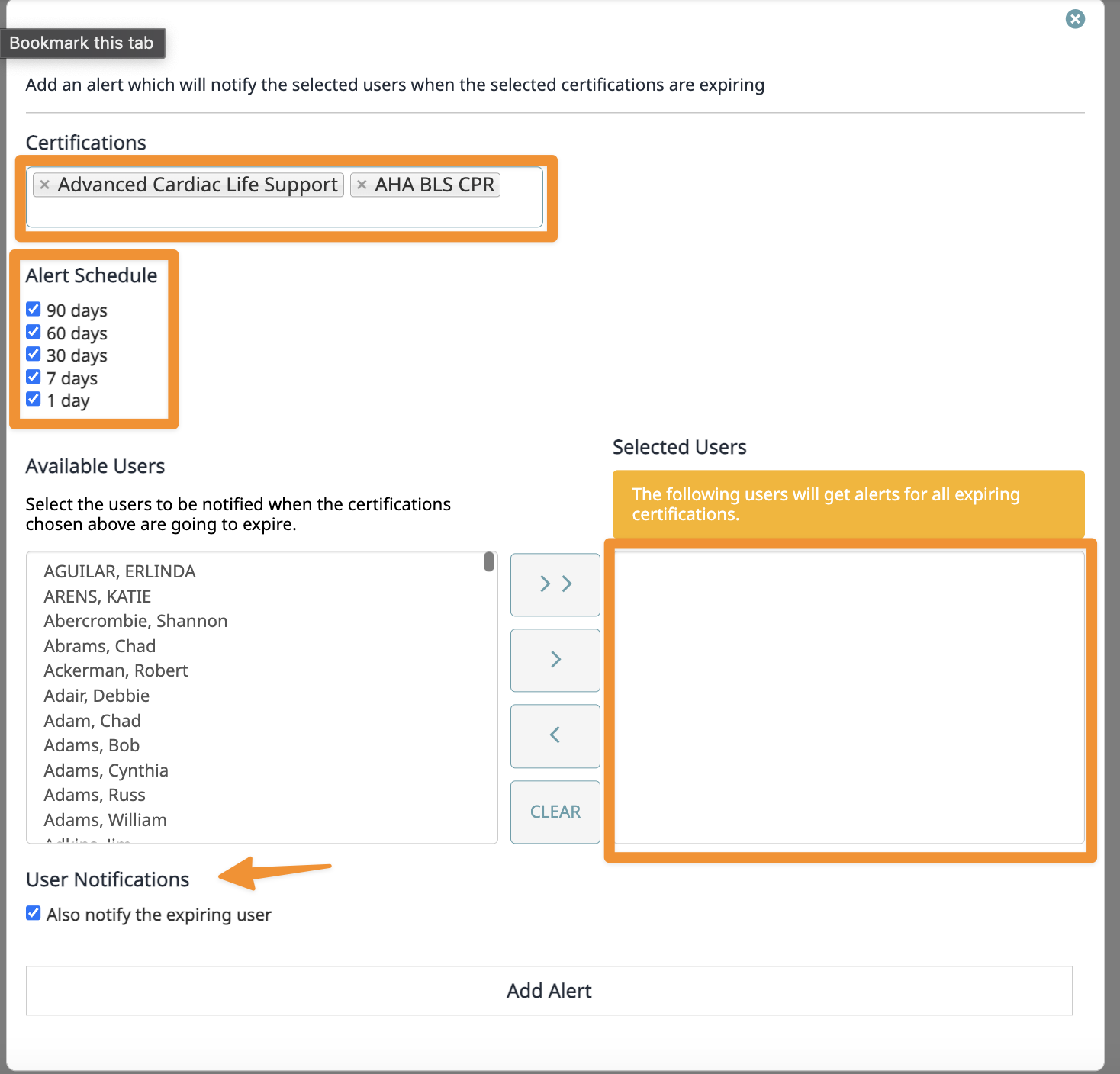
Required Information
First, you will enter which certifications you are alerting on. You can select multiple certifications if you will be using the same settings. Next, select the time frame, alerts will be sent out based on these time frames when a certification in nearing expiration. We recommend at least 2 and you can base that on the difficulty of renewing. An NREMT certification may require more time such as 90 days verse a CPR card which may not require an alert until 30 days. Next, you will select users who will receive the alert other than the user, this may be training officers or others involved in training. Most organizations will have only the user get an email for the first alert, and training staff gets an email when the time gets closer. This also allows people to only get the alerts they need, for instance, the AHA coordinator at your agency may only get alerts when someone is about to have an AHA certification expire. Finally, choose whether the user should also get this alert. This is selected as a default and is generally always kept on. For certain custom certifications that are managed by the agency such as fit tests, you may choose to only have the staff responsible get emails rather than the user.
Don't Select All Users
To ensure that the user gets the email, just make sure that the “Also Notify the Expiring User” is checked. You do not need to add them to the Selected User list. You may be tempted to select all users, but this is only for training and management staff that should also get the alert.
Edit Alerts

To Edit an alert, click the edit button under the Actions heading. This will bring up the same options you had when you created the alert.
Delete Alert
To delete an alert, click the delete button under the Actions heading.