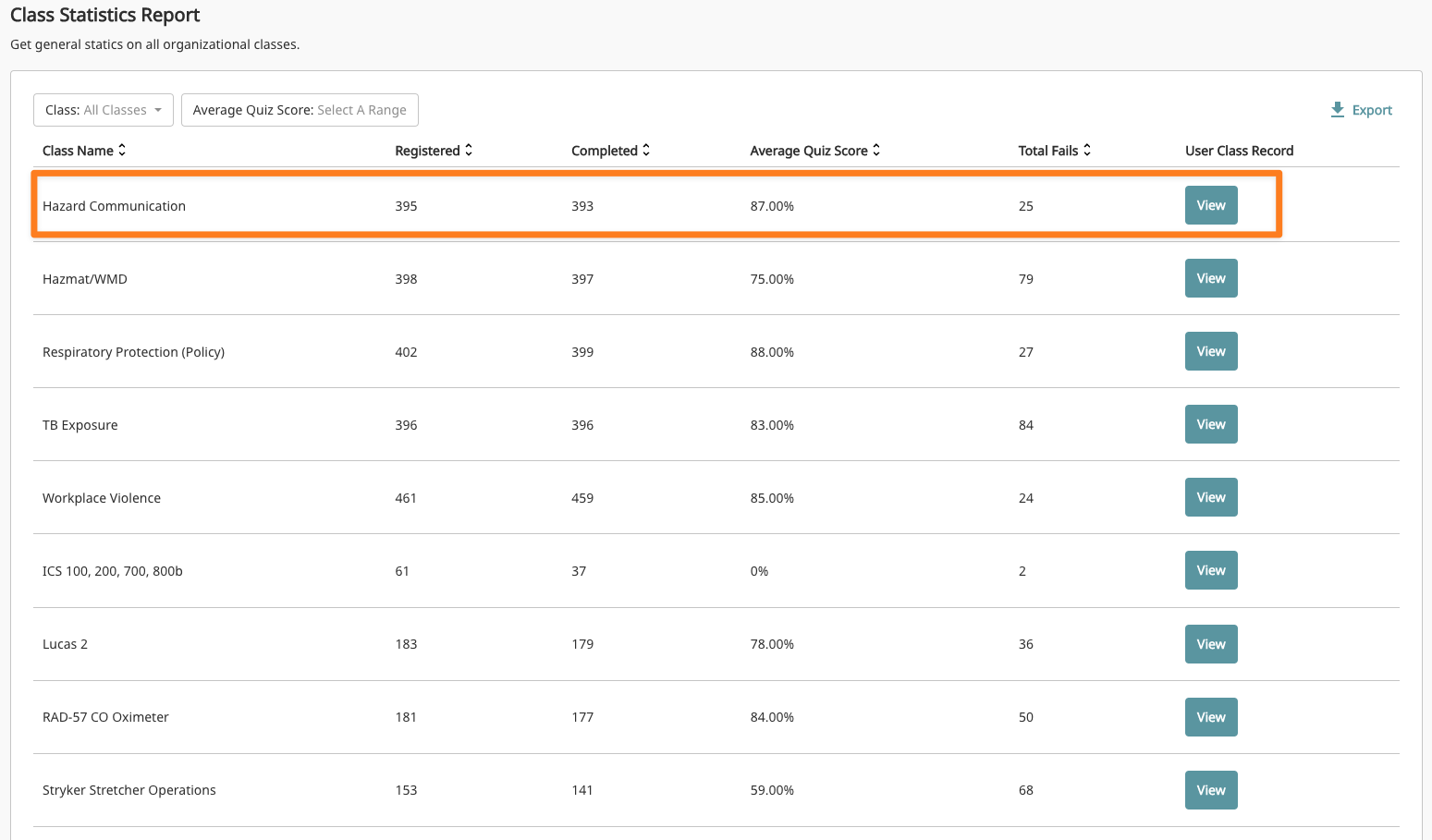Training Management
Reporting
This article will walk you through our standard reports in Prodigy, we can build custom reports as well, reach out to our support team to learn more.
Reports
These represents the main reports built in to Prodigy under the reporting tab. All of the reports that you see have an option to export to csv at the top of the page. There are other areas of the site where you may report on data including under certifications, users, and assignements. Our team is also able to build custom reports that can be run in real-time or sent automatically. Reach out to our Support Team if you need a custom report built.
Training Plan Progress
This report looks at user progress goals compared to different training plans. These can be plans that are automatically assigned based on certifications or custom organizational plans.
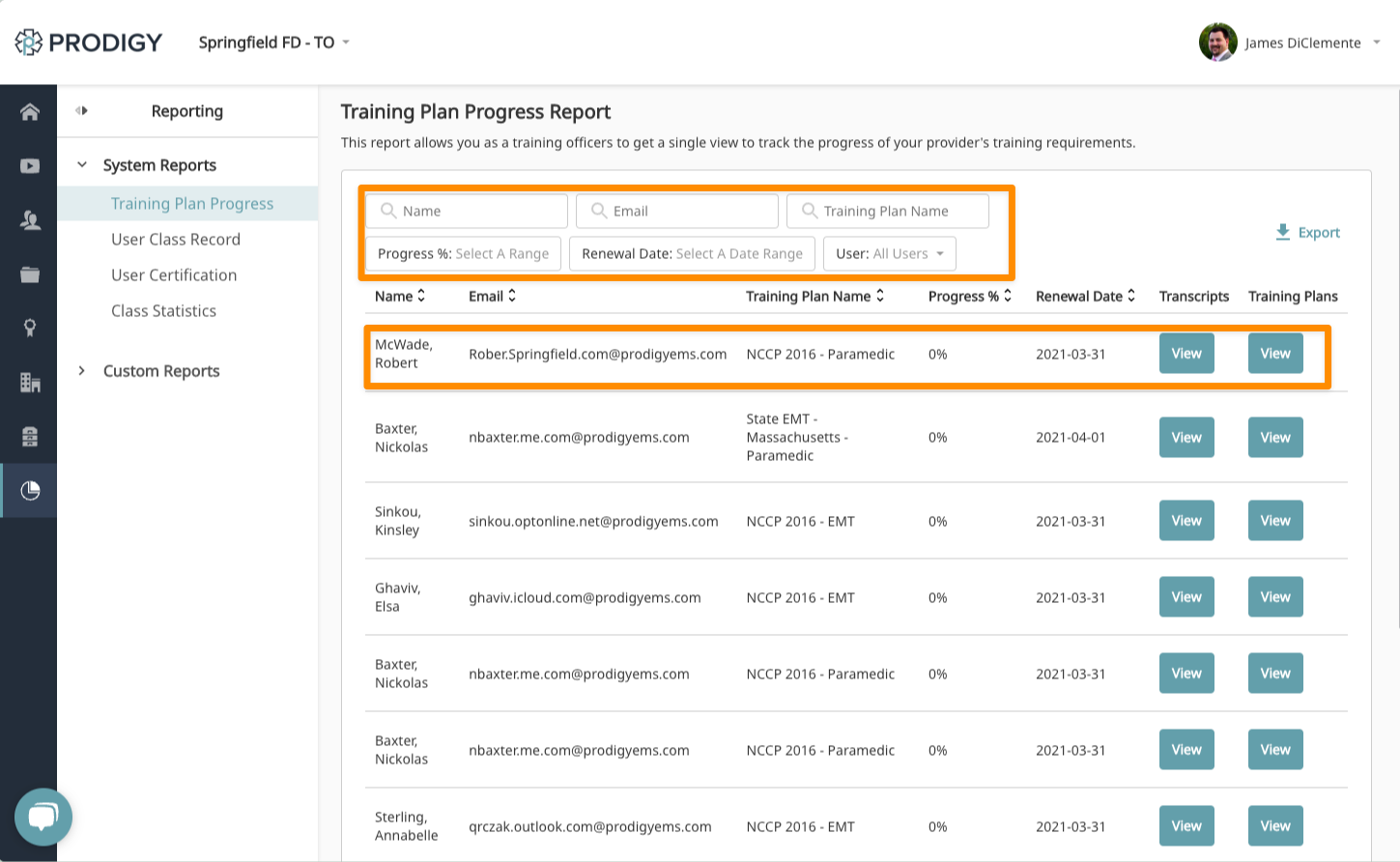
The filters give you the option to sort by training plan, user, renewal date, percentage complete. You are able to choose any percent range using a slider and the report includes our comprehensive date picker to ensure you get just the data you need.
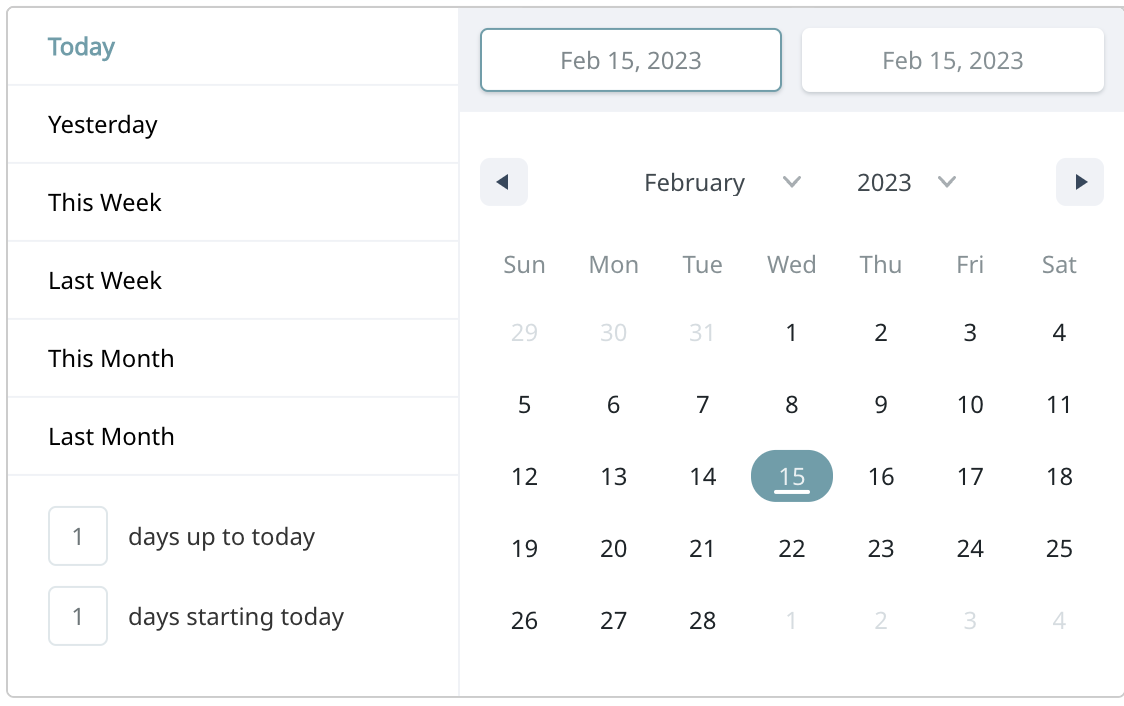
An individual record will show the training plan name, renewal date, and percent complete. You will also have the option to see the individuals users training plan and transcript directly from the report.
User Class Record
This report looks at completions against a specific class, It can also be used run registration reports and act as a roster for in person or virtual live training. To access click on Reports from your training officer account and choose User Class Record.
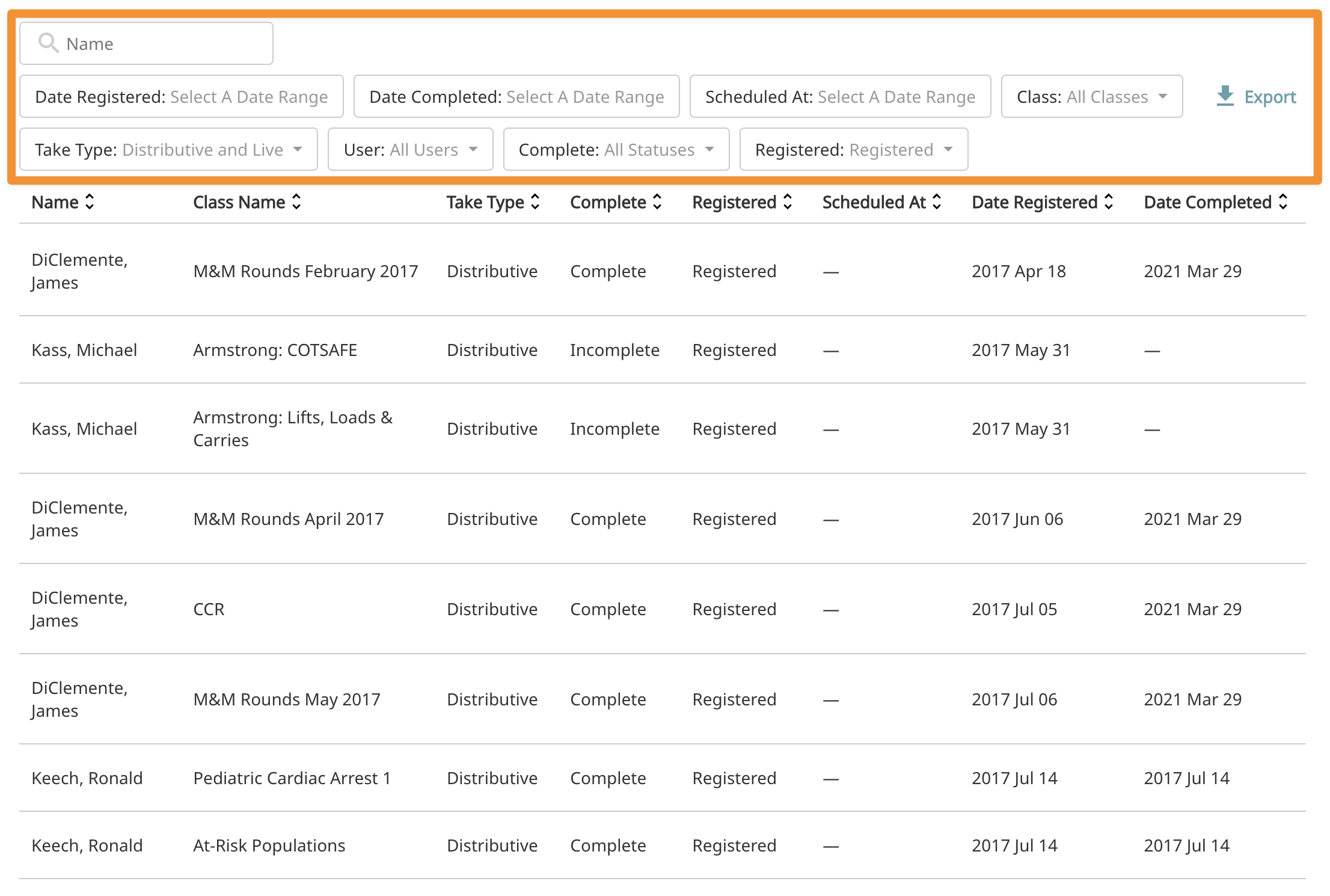
The options at the top will filter your results, you can also click on a colum to sort that data. Your current view can be exported to a CSV by clicking the export button in the top right.
To find an individual user, you can either use the text search for name at the top or use the user dropdown.
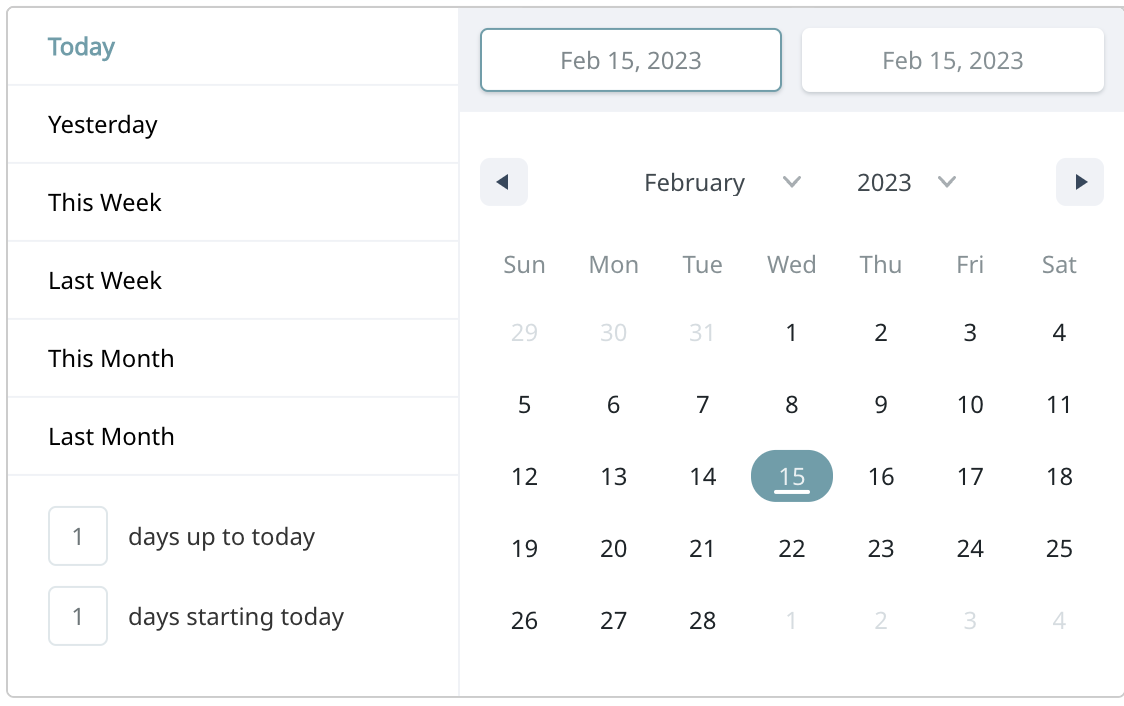
Each of the date options (Date Registered, Date Completed, and Scheduled At) with have a comprehensive date picker to allow you get exactly the data out that you need.
Both virtual live and in person live are both included in the "Live" filter.
User Certification
This report evaluates all certifications your users have entered in the system. It includes additional options beyond the basic reporting found under the certifications tab.

You can filter this report by user, certification, expiration or initial date, as well as status. Status allows you to choose No Certification, this allows you to quickly find users who have not uploaded a particular certification.
Class Statistics
This report gives you basic statistics about your organizations custom classes. You are able to see the number of users who have registered for a class and completed it. You can see the average quiz score as well as the number of times a particular quiz was failed by a user. From here you can also jump to the User Class Record Report for that specific class.