Training Management
Edit a Class
After a class is published, you can edit any part of the class as well as see a few new options from the edit menu.
Edit Class
To access the class edit feature, click Manage under the Classes menu. Choose Organization Class and click on the published class you want to edit.
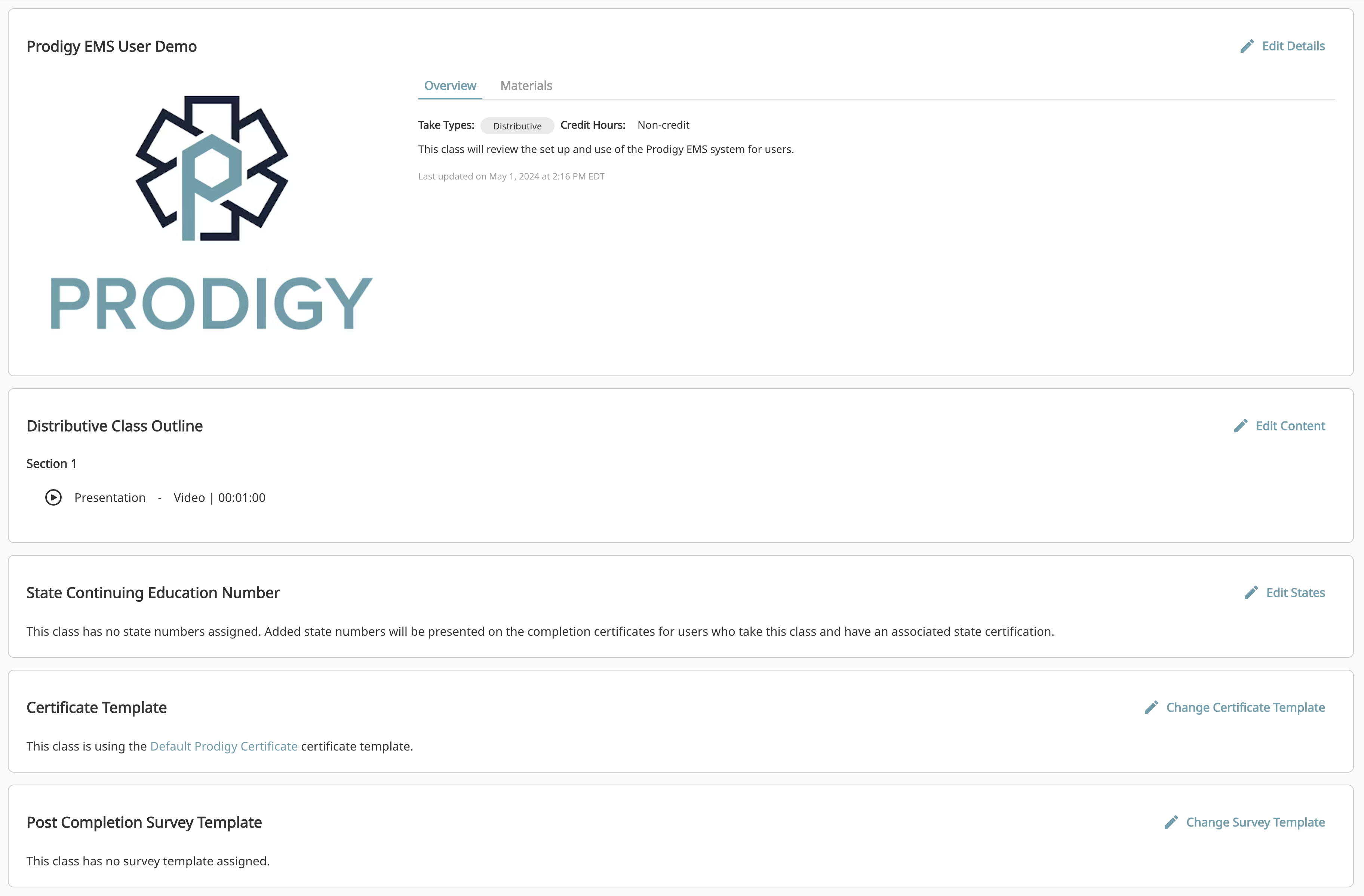
Clicking on the Edit option in the top sections will open up the same editor you used to build the class initially. You can make any updates here that can be made during the class creation. For information on these different options, please review the Create a Class
Administrative Documents

This section allows you to add documents that can only be viewed by system administrators and training officers. This is a great spot to save physical rosters, original PowerPoints, class objectives, or CE documentation. Click on Edit Administrative Documents to get started.

From here, you will be able add, delete, or review documents that have been added. Click Add Document to upload a document.
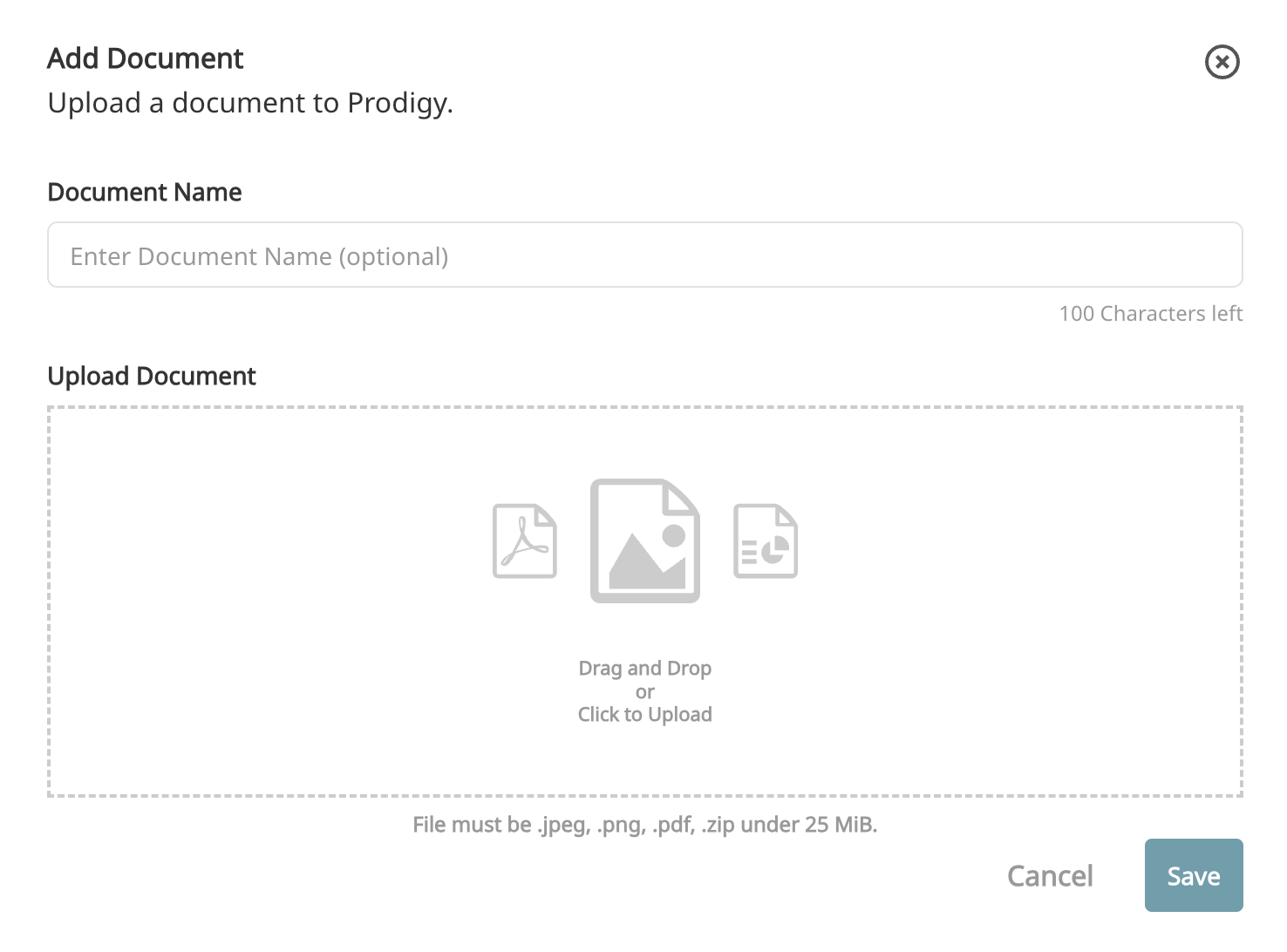
You can upload a document and we will use the documents name as the name on Prodigy. Optionally, you can give the document a different name when uploading.
Class Quiz
Clicking on Edit Quiz will bring up the standard quiz editor from the class builder. You will also see basic statistics about the class quiz here as well.
