Training Management
Class Assignments
This guide will walk you through creating class assignments and reporting on class assignments.
Create Assignment
When you create an assignment each user will get an email alerting them of the assignment and letting them know who assigned it and when it is due. It will also add the assignment to their dashboard and to their assignment tabs. To create and manage assignments click the Assignments tab.
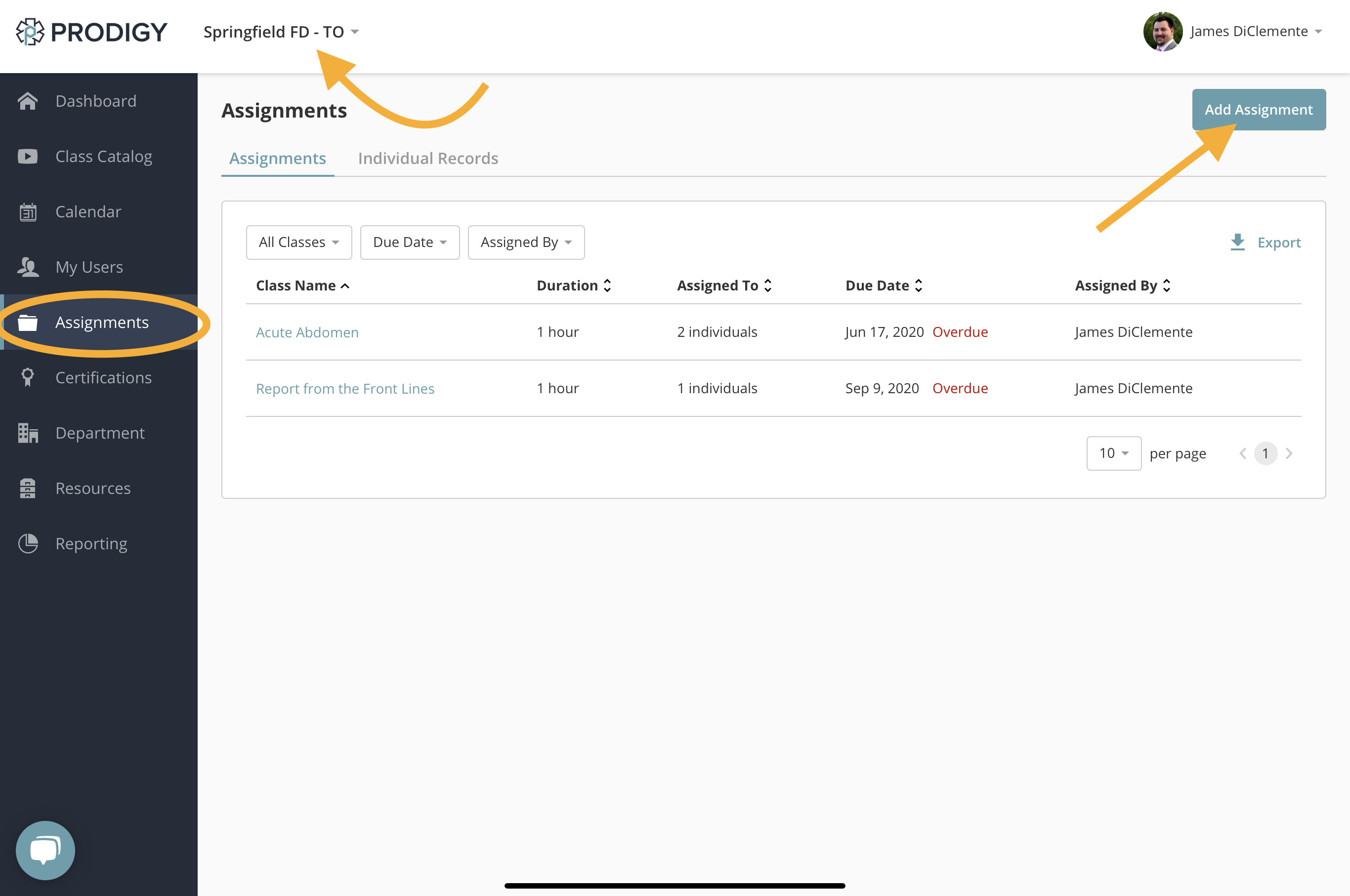
Adding New Assignment
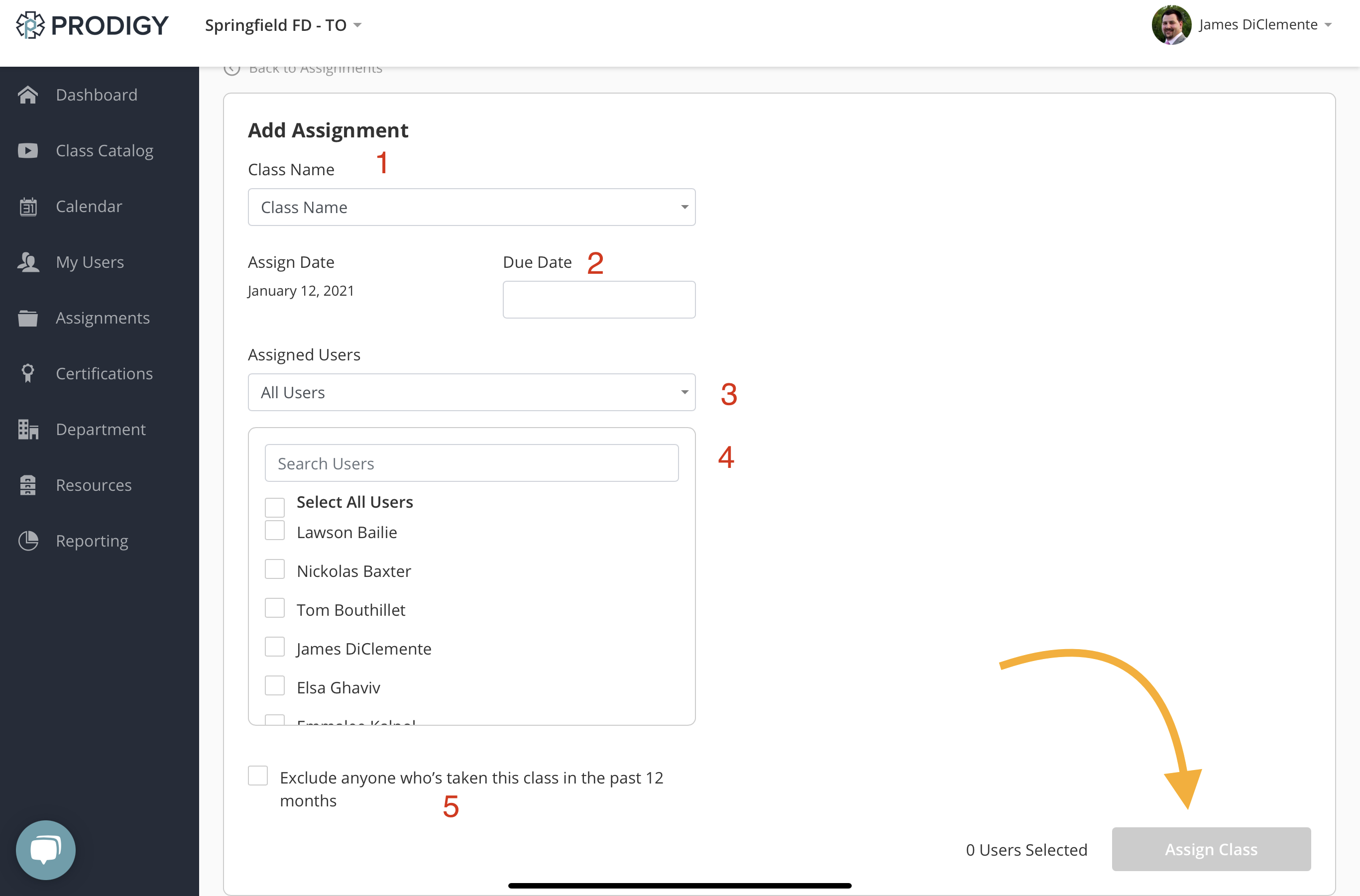
- Select the class you would like to assign
- Choose the date your assignment is due
- You can either pick from a list of all users or from specific User Groups
- You can select from individual users or all users, if using group selection, this would select all users in that group. You can also search for users.
- This box allows you to remove users form the list who have already completed the class in the last year.
Exclude Completions
The option to exclude users that completed in the last 12 months options filters the list that you see. You should check this box first and then select the users you want to assign the class to.
Managing Assignments
After an assignment is created, you can go back and edit dates and add users as well as delete the assignment. All of this is accomplished from the Assignments tab. There is also the option to export all assignments at the top of the page.
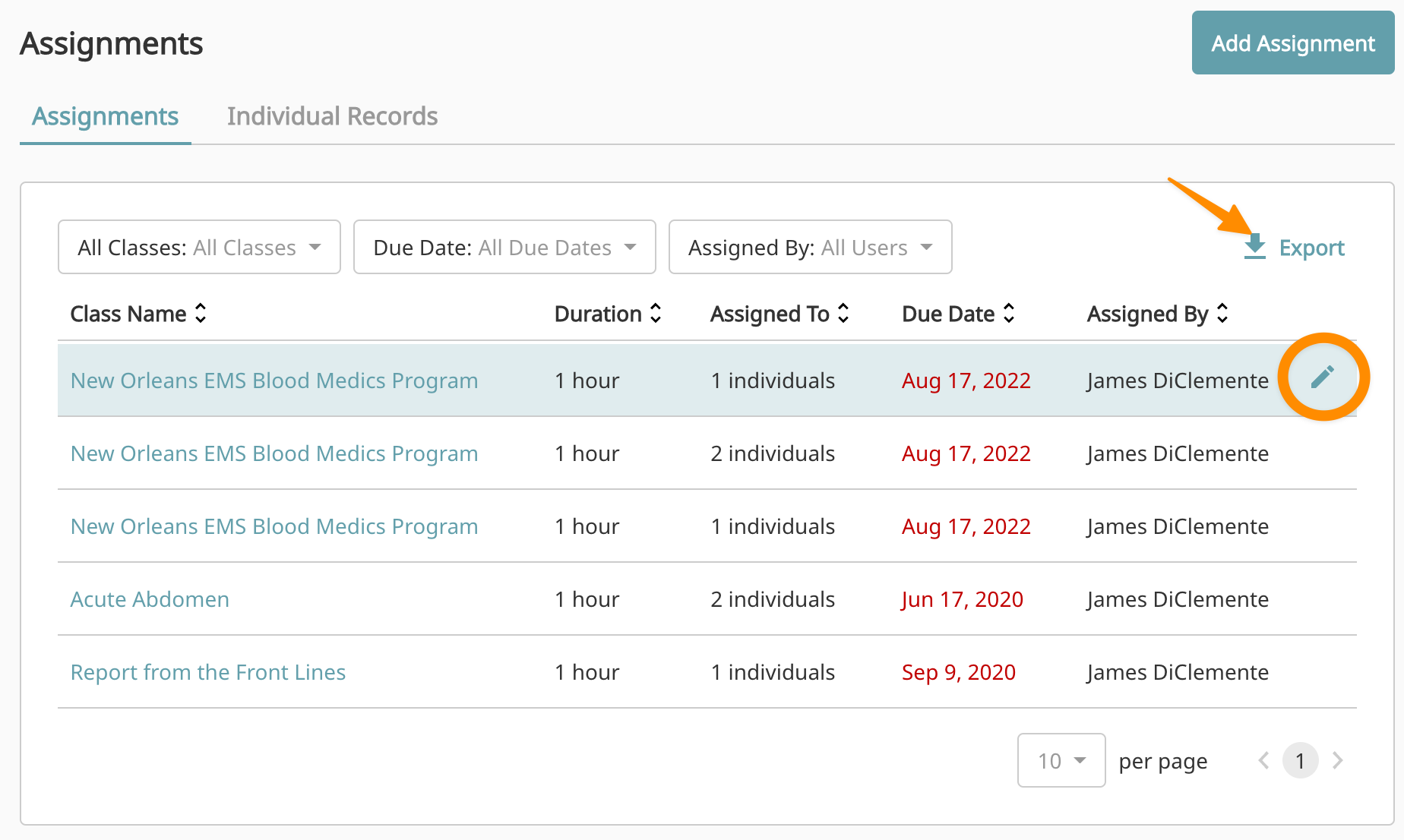
Edit an Assignment
To edit an assignment, click on the pencil icon next to the assignment and you will be brought back into the assignment builder. You can check and uncheck users as well as edit the date. Only users who are updated will receive emails, users who have already been assigned the class will not receive a new email alert for the assignment.
Delete Assignment
When you click to edit an assignment, you will be presented with the option to delete assignments in the top right.
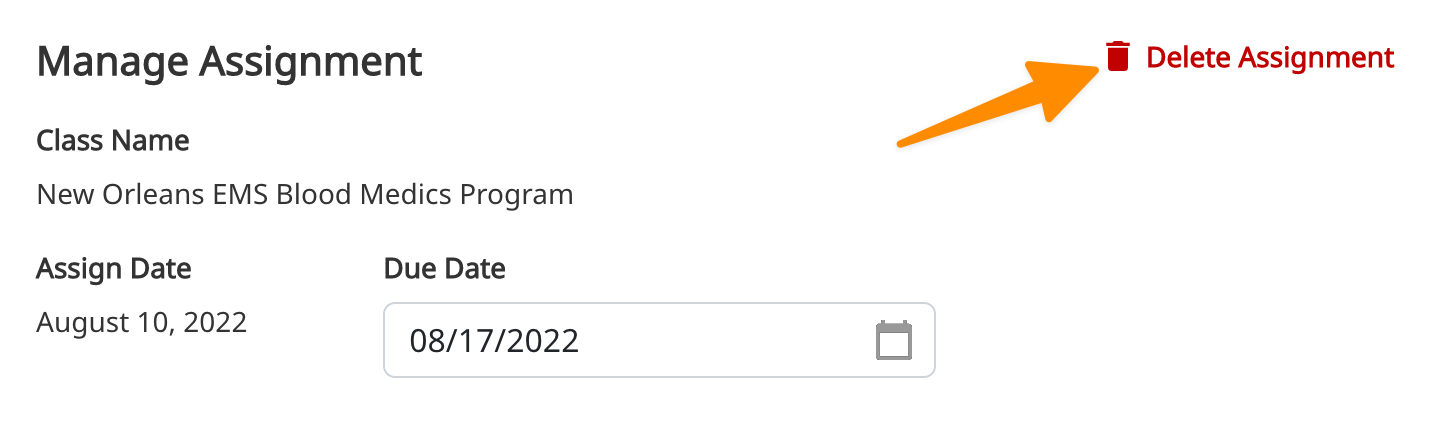
Report on Assignments
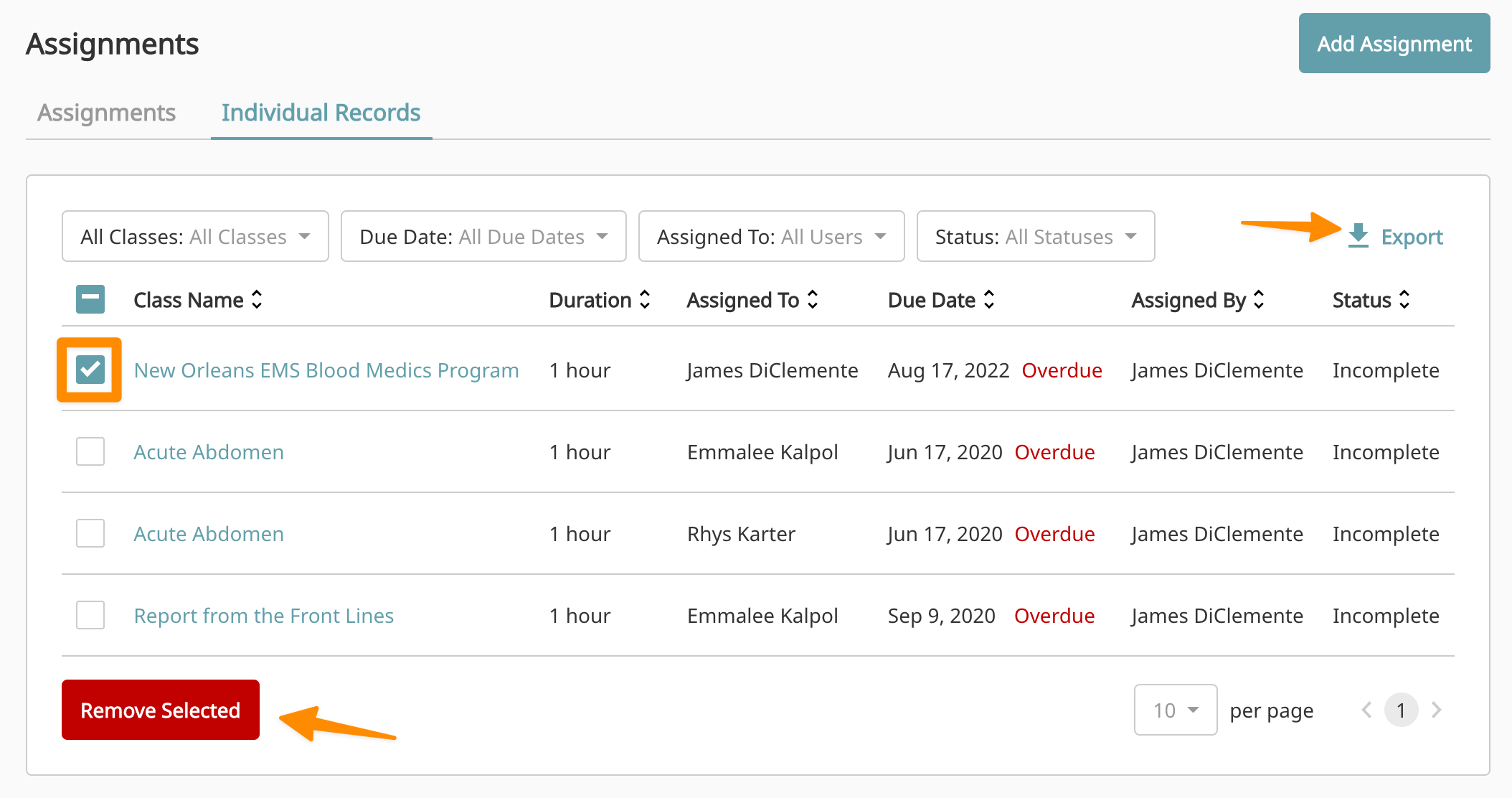
You can see individual assignment records by going to Assignments->Individual Records. This will bring up a list of assignment records for all users. You can sort the list by clicking on any of the column headers. You can also filter the list by Class, User, Status, and Due Date. If you click the checkbox next to individual assignment records, you will be given the option to remove those assignments. Finally, you can export the current list view by clicking the export button in the top right.